Google TV Apps Will Seek More Of Your Attention In The Way You May Not Like

Sign in to your Android Police account
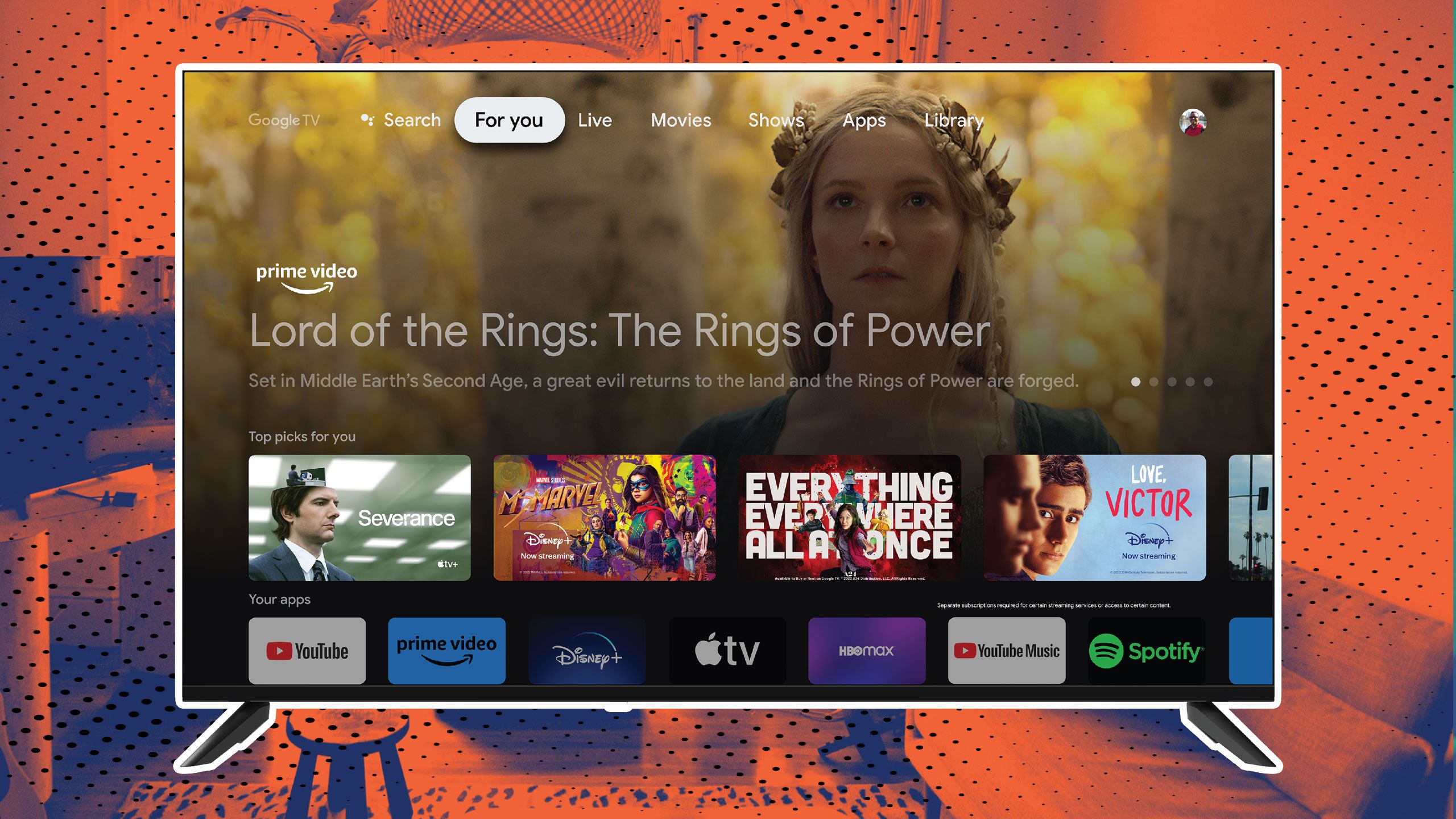
Summary
- Google has extended its Play In-App Review API to Google TV, allowing developers to prompt users for app ratings and reviews directly within their apps.
- These prompts might interrupt your viewing experience, though Google advises developers to display them when the UI is idle.
- Users can rate apps using their remote’s D-pad or opt to complete written reviews on a linked Android phone/tablet for convenience.
There are many great Google TVs available on the market, but the overall quality of your viewing experience depends on the brand. In addition to the quality of display and other hardware components, the level of customization of the Google TV interface by brands is also a key factor in deciding the overall experience. However, no matter what brand and model you choose, you get the same set of smart TV apps, streaming services, channels, and games across all Google TVs.
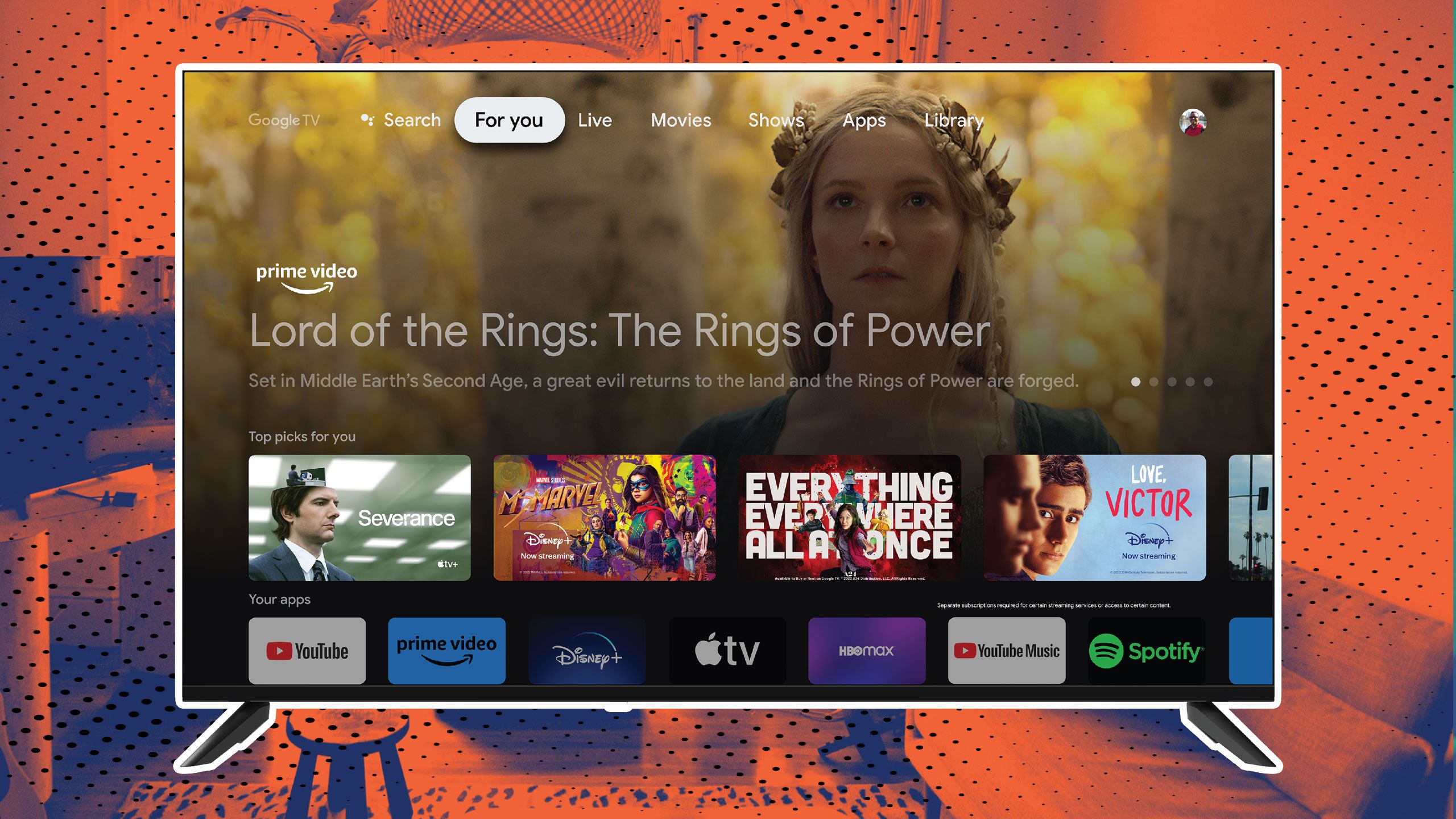
Related
Now, Google has announced some interesting changes to how these Google TV apps might behave in the future. As part of its Google I/O 2025 announcements, the Mountain View tech giant has extended the Google Play In-App Review API to Google TV, allowing developers to trigger rating prompts in their apps. In simple words, you’ll now see apps asking for your ratings and reviews when you are using them on your Google TV.
Google TV’s rating prompts may cause interruptions
But it’s not all bad news
The rating prompts sound a bit troublesome in the sense that they can interrupt whatever you are doing, but Google recommends that developers identify the optimal moment to request reviews from users. Ideally, those prompts should appear when the UI is idle. Still, there doesn’t appear to be a way to escape those prompts if the developer incorporates the API into the app. In other words, you may not see these review prompts in every app you are using, as it’s up to the developers to implement them.
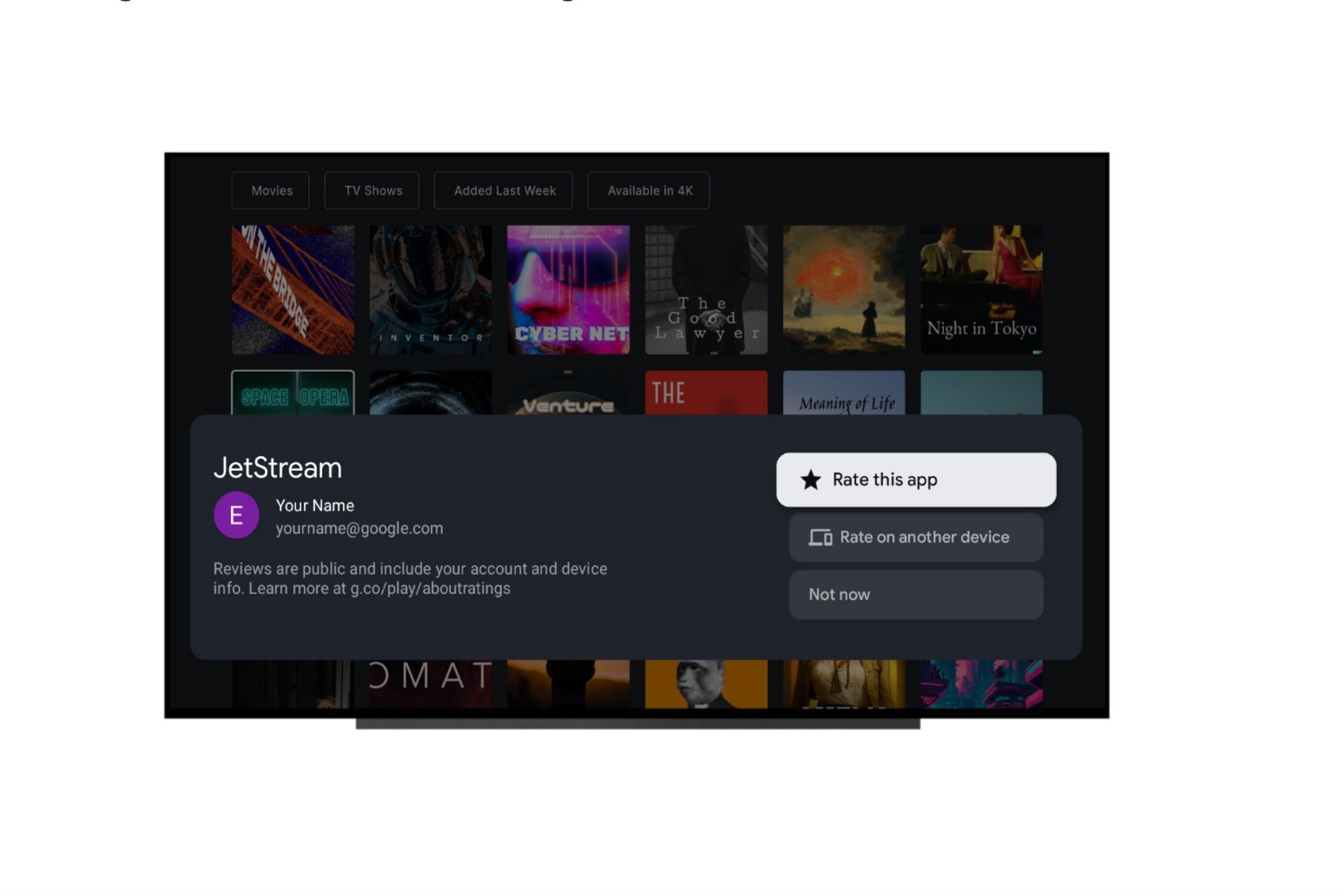
Image: Google
If you don’t want to submit your thoughts about the app, select the “Not now” option in the pop-up or choose to rate it on your Android phone or tablet. Of course, in that case, you must log in to both Google TV and your phone with the same Google account. If you select the “Rate on another device” option, it will send a Google Play Store notification on your Android phone to complete the review.
While selecting ratings is easy using the remote control D-pad, written reviews are more convenient to do on a phone. You can also use the Gboard’s voice input to provide a detailed review of the app. You can also use your Android phone in more ways than dropping a review of the Google TV apps, such as installing apps and turning it into a virtual remote for your TV. These are all useful tips and tricks that can enhance your Google TV experience.
What’s your reaction?
Love0
Sad0
Happy0
Sleepy0
Angry0
Dead0
Wink0



![youtube-rolling-out-updated-miniplayer-on-android,-iphone-[u]](https://betadroid.in/wp-content/uploads/2025/05/21931-youtube-rolling-out-updated-miniplayer-on-android-iphone-u-280x210.jpg)
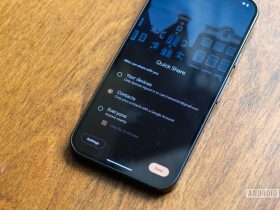

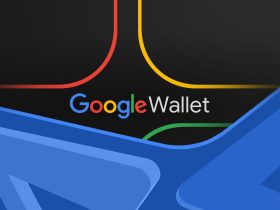

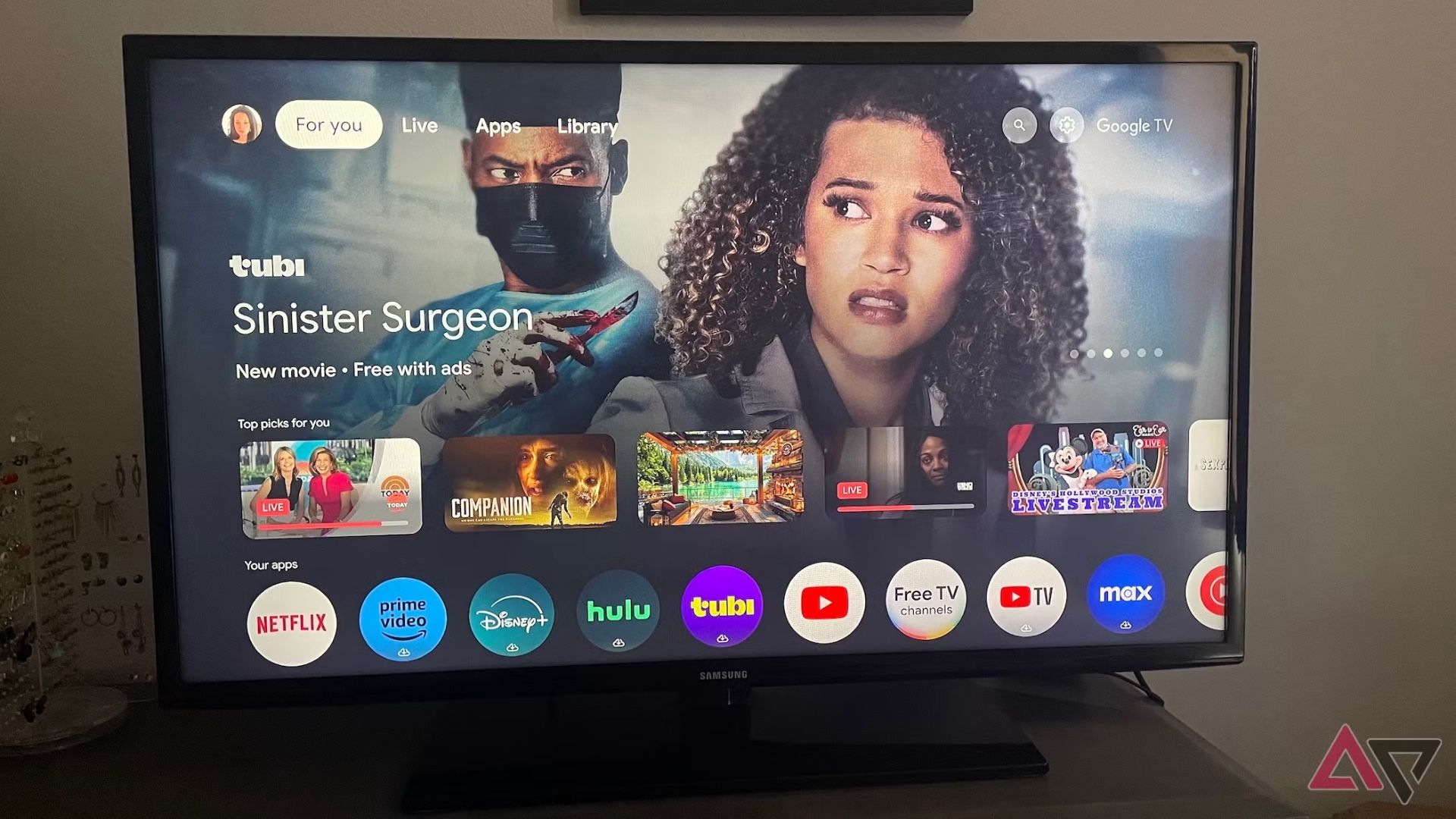
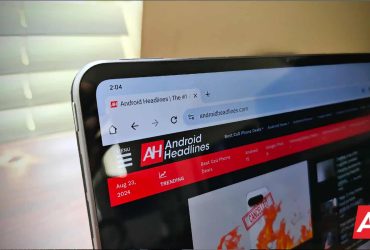
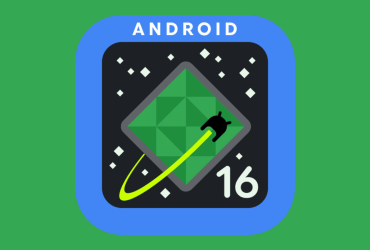
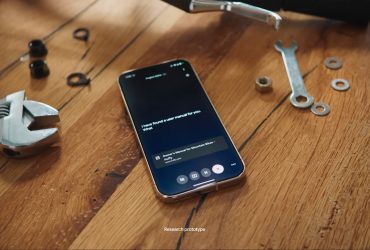

Leave a Reply
View Comments