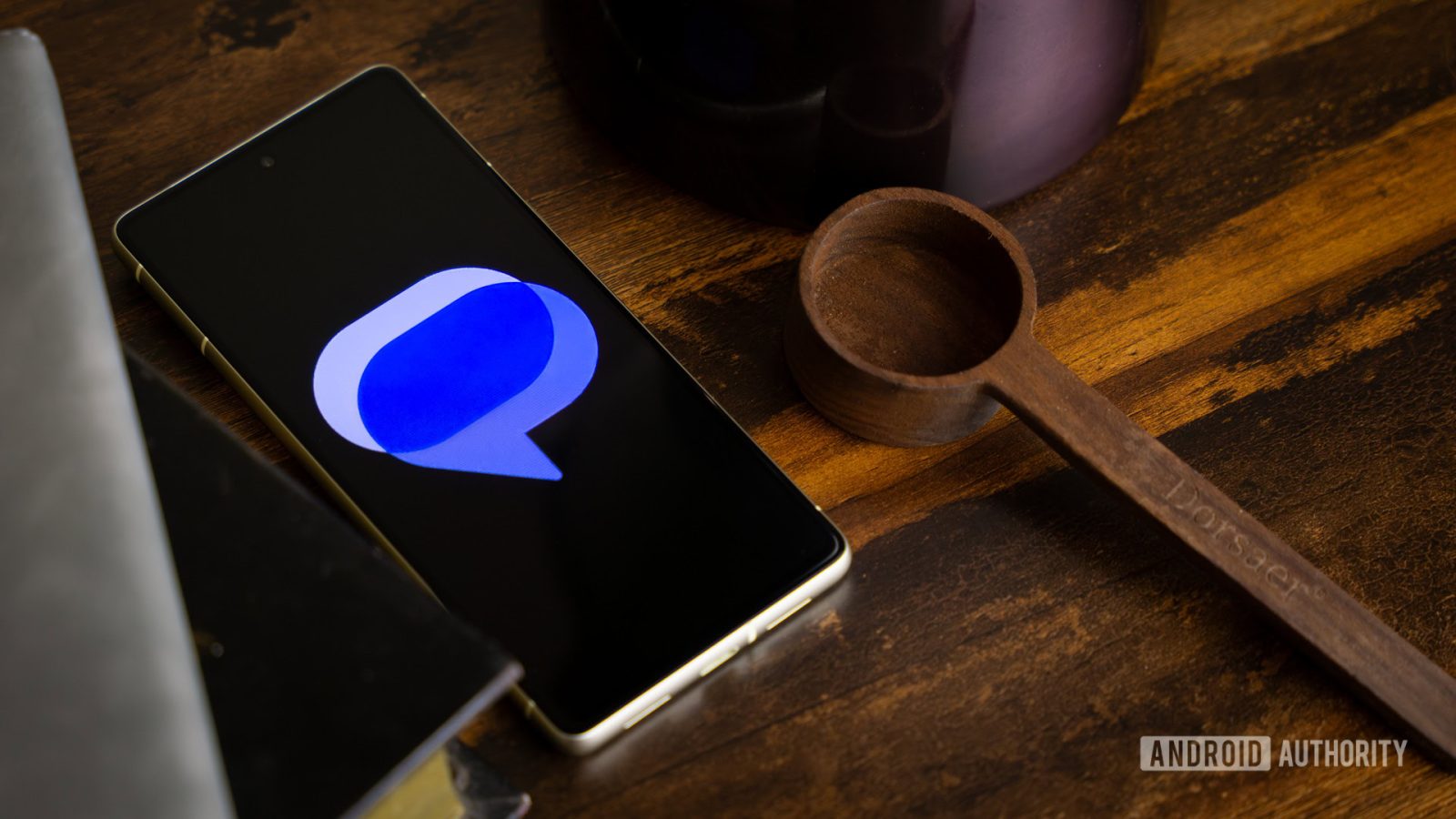
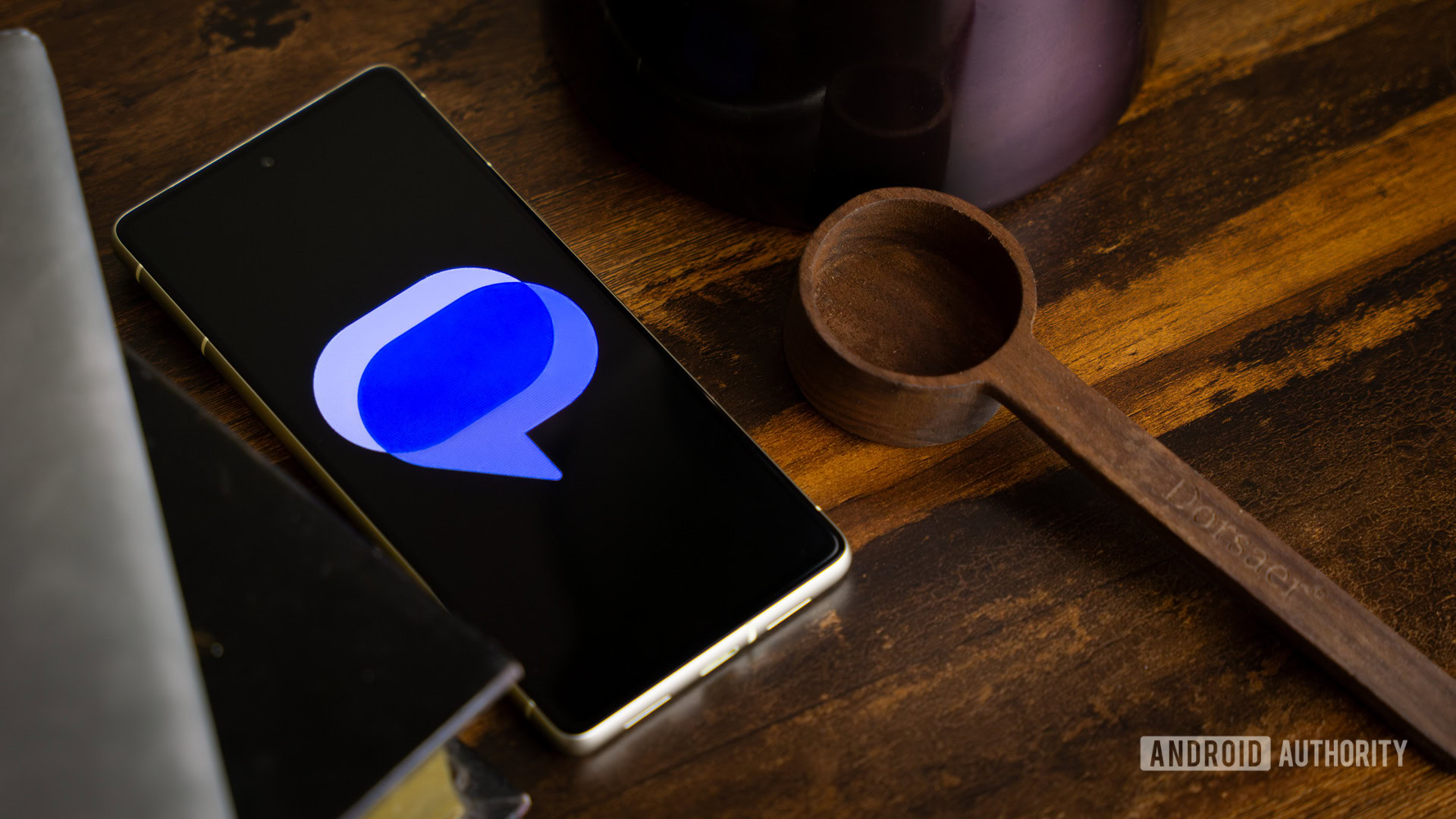
Edgar Cervantes / Android Authority
TL;DR
- Google Messages recently introduced a new way to trigger Screen Effects by sending a pair of emojis in chats.
- The app is now testing the ability to trigger Screen Effects with a single emoji in the latest beta release.
Google Messages recently upgraded its Screen Effects feature by adding support for emoji triggers. Users can now play full-screen animations in chats by sending a pair of emojis in addition to the previously supported text phrases. Now, the messaging app appears to be working on another tweak that will allow users to trigger Screen Effects with a single emoji.
According to a user report on Reddit (via Android Police), the latest Google Messages beta brings support for more emoji-based Screen Effects that can be triggered by sending a single emoji in chats. These new Screen Effects are live for several users in version 20250430_01_RC000 beta, and work with the crescent moon, clapping hands, honeybee, volcano, ZZZ, and partying face emojis.
The new Screen Effects work in both RCS conversations and regular SMS chats, but only if you send a single emoji as a message. If the emoji is part of a longer message, it does not trigger the full-screen animation.
Currently, we don’t have the complete list of emojis that can trigger Screen Effects when you send just one emoji as a message. It’s also worth mentioning that the previously added emoji Screen Effects still require you to send a pair of emojis to activate the animation.
These Screen Effects are a great way to liven up your Google Messages chats. However, if you find them distracting, the messaging app does let you turn off the full-screen animations. To do so, tap on your profile icon, select Messages settings, and turn off the Show expressive animations toggle.
Got a tip? Talk to us! Email our staff at [email protected]. You can stay anonymous or get credit for the info, it’s your choice.
What’s your reaction?
Love0
Sad0
Happy0
Sleepy0
Angry0
Dead0
Wink0

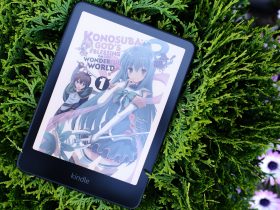
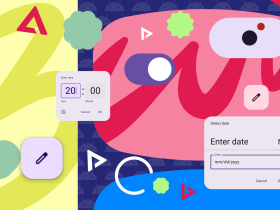


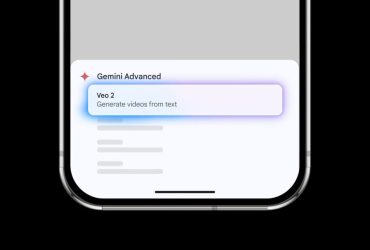
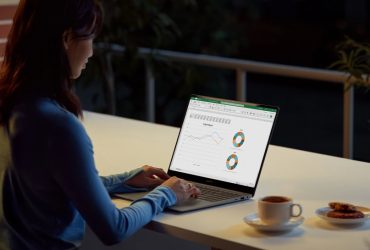
Leave a Reply
View Comments