Here’s How To Get One Of Samsung’s Flagship AI Features On Your Galaxy Phone
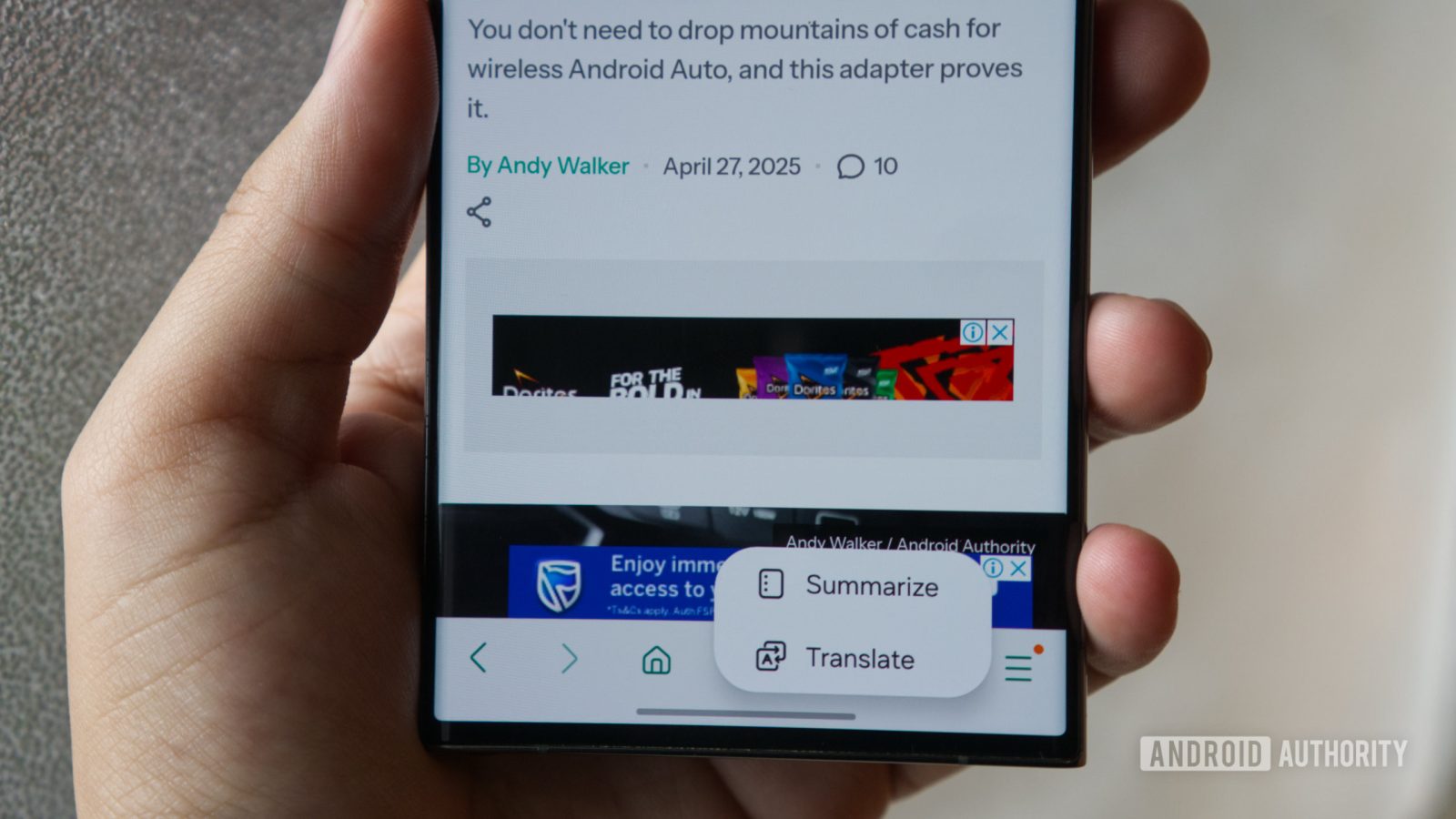
TL;DR
- A Redditor has discovered a way to enable Browsing Assist on Samsung phones without the feature.
- This Galaxy AI feature lets you summarize or translate web pages.
- At least one user noted that this method worked on their low-end Galaxy A15 smartphone.
Samsung typically restricts its suite of Galaxy AI features to recent flagship Android phones and tablets. However, it turns out that you can actually activate one of these AI features on any Galaxy phone.
Redditor Connect_Jump_8627 discovered a way to activate Samsung’s Browsing Assist feature on unsupported Galaxy devices. Browsing Assist is a feature in Samsung Internet that lets you summarize and translate webpages. The video above (via Telegram user Vedant Kalore) provides a quick look at most of the settings that need to be activated. You should also check out the guide below for a more comprehensive rundown.
How to get Browsing Assist on your phone
The first step is to type internet://debug in the Samsung Internet address bar to enable debug settings in the settings menu. From the debug settings menu, you then need to tap internet app settings > Debug settings > single module test, and change the following:
- Tap AI Summarize Settings, and enable AI Debug Mode, Skip User Consent, Enable in Translation, and Enable Video Summarize. The AI Backend Model feature also needs to be set to lexrank.
- Visit Read Aloud Settings and enable everything bar Intelligent features.
- Tap Help me write settings and turn on the Enable Help me write debug toggle.
- Visit Six Configuration and turn on both of the toggles here (Enable Popup and Enable Subtitle Translation).
- Tap Add to notes settings and turn on the Enable Add to note toggle.
You then need to restart Samsung Internet and should see the Galaxy AI icon in the toolbar below the URL bar. Tapping this should give you options to summarize, translate, and/or read content aloud.
In any event, we’re not sure if there’s any technical reason why Samsung doesn’t offer Browsing Assist on all its Galaxy phones. After all, the summarization functionality can be accomplished with an internet connection. Furthermore, my Galaxy S23 Ultra doesn’t offer webpage summaries if the “on-device processing” toggle is enabled.
The good news is that a user in the Reddit thread said they were able to activate Browsing Assist on their Galaxy A15 smartphone. So you should be able to enable this Galaxy AI feature if you’ve got a recent budget or mid-range Samsung phone.
Got a tip? Talk to us! Email our staff at [email protected]. You can stay anonymous or get credit for the info, it’s your choice.
What’s your reaction?
Love0
Sad0
Happy0
Sleepy0
Angry0
Dead0
Wink0



![here-are-android-auto’s-upcoming-climate-controls-[gallery]](https://betadroid.in/wp-content/uploads/2025/04/17861-here-are-android-autos-upcoming-climate-controls-gallery-280x210.jpg)
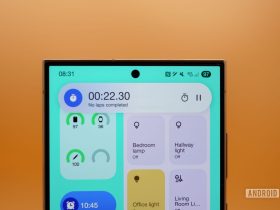

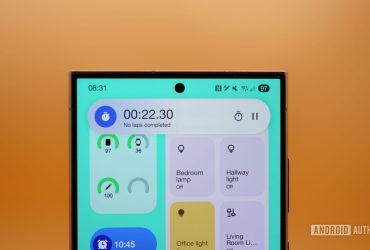

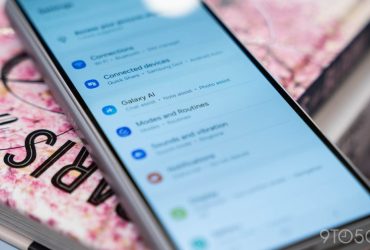
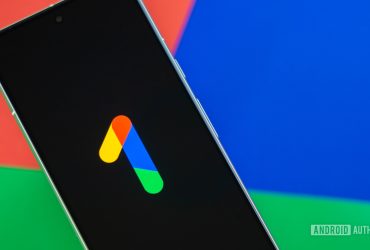
Leave a Reply
View Comments