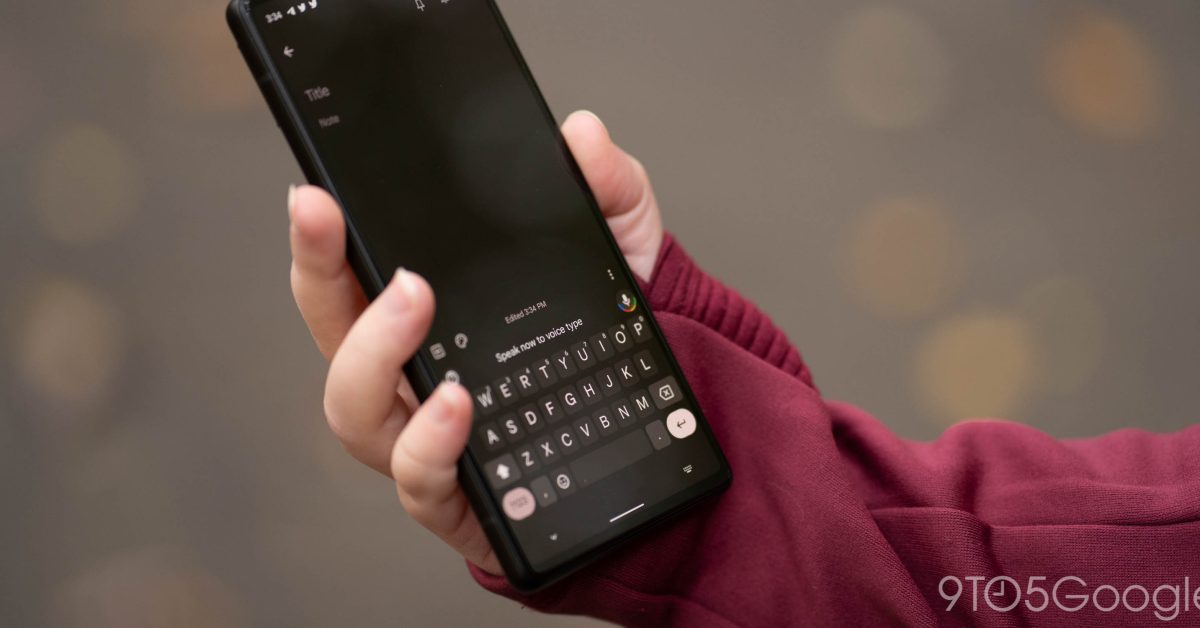

In an update to Pixel devices and even some other phones like Samsung Galaxy devices, Gboard in Android now offers a unique approach to Voice Typing. It now goes beyond hitting the voice button and becomes an entirely separate feature; here’s how to use it.
The way we’ve all been accustomed to using voice typing is by opening Gboard and hitting the microphone icon. Doing so will activate the mic and allow you to dictate text instead of typing it. In that mode, the keyboard remains expanded, and you can edit text in the same way.
That has officially become the boring way, and an update to how voice typing works in Gboard now means users can become advanced voice typists if they really want to.
Using the new Voice Typing mode
To open Gboard’s new voice mode, hit the mic icon. This will reveal a small toolbar button identifiable by two downward arrows. Hitting the downard arrow button will close the keyboard and conform the Gboard to a pill on the bottom of the screen. This is where the largest advantage of voice typing comes in because now users get much more real estate for whatever they’re working on in Android.
With voice typing activated and the pill now at the bottom of the screen, this is where you can either be content in using voice typing to a limited extent, or you can go all in.

Tapping the hamburger menu to the left of the pill opens up several options that might be familiar. These functions work in the normal text mode, though they come in handy when you’re dictating instead of typing.
For instance, items in the clipboard can be pasted from here by tapping Show clipboard, similar to when typing. Text can even be translated first and then pasted using the Show translate button. On top of that, users can insert emojis by opening up the Show emoji menu.
Another neat option is toggled by hitting Switch to vertical toolbar. As expected, it switches the pill’s orientation on the screen. Depending on what you’re doing, this might give you more space to work.

Perform actions with voice commands
Most of the features we’ve gone through aren’t incredibly exciting. In essence, you’re taking normal keyboard features and allowing them to work without keys. It’s a simple input adjustment.
However, what sets voice typing apart is the slew of voice commands available to users.
When the mic is on, you can tap Show voice commands. Doing so expands a list of phrases that one can use. For instance, saying “send” will send the message in a text field, or saying “stop” will turn off the mice. You can delete and clear text in a similar way. Words can even be corrected by tapping the word and spelling out the intended spelling.

Emojis can also be added by dictating the name of the emoji.
This tool will also work for forms online. By saying “next” or “previous,” you move down the form and fill it out as you go via voice. That function expands the feature for more than just texting.
Full-on voice typing in Android might not be for everyone, but the mode is a really cool one to know how to use. You might find yourself in a situation where being able to dictate text and commands might be useful.
Add 9to5Google to your Google News feed.
FTC: We use income earning auto affiliate links. More.
What’s your reaction?
Love0
Sad0
Happy0
Sleepy0
Angry0
Dead0
Wink0


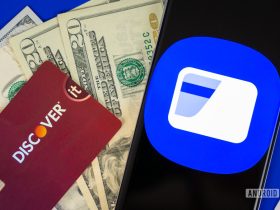
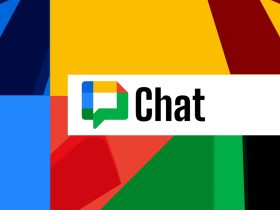


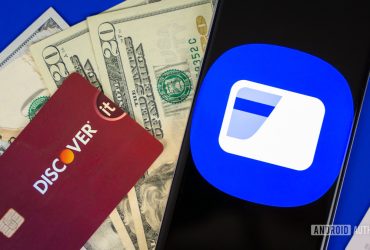
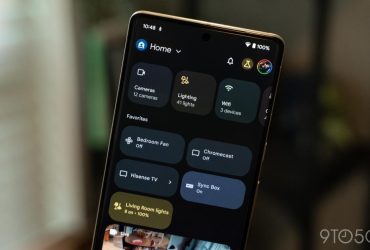
![cmf-phone-2-pro-has-a-dual-tone-design-and-improved-camera-in-latest-teasers-[gallery]](https://betadroid.in/wp-content/uploads/2025/04/16354-cmf-phone-2-pro-has-a-dual-tone-design-and-improved-camera-in-latest-teasers-gallery-370x250.jpg)
Leave a Reply
View Comments