Samsung’s One UI has evolved over the years into one of the most refined and user-friendly custom Android skins. While many OEMs offer variations on the stock Android experience, One UI stands out as a feature-packed UI that balances aesthetics, customization, and user-friendliness. Some of these features are so good that they should be standard across all Android phones.
Whether you’re a fan of clean stock Android or another custom UI, there’s no denying that Samsung’s approach to usability and overall smartphone experience sets a benchmark. Here are the best One UI features that deserve to be on every Android phone.
Related
7 Samsung DeX
Turn your phone into a portable workstation
Samsung DeX is a game changer for mobile productivity, especially for those who rely on their phones for work on the go. It turns any compatible monitor or TV into a functional desktop setup, making it ideal for quick presentations, meetings, or simple tasks like word processing.
Plug your phone into a monitor or launch DeX wirelessly, and you’ll see a desktop-style interface that lets you use Android apps in windowed mode. Pair it with a Bluetooth keyboard and mouse to use your phone for work without booting up a laptop.
As smartphones become more powerful, converging mobile and desktop experiences appear more practical. Other brands like Motorola have flirted with similar concepts (such as Ready For), but none have executed them with the consistency and ecosystem support that Samsung has achieved. I think it’s time other Android manufacturers took a page from Samsung and offered a desktop-style experience beyond simple screen mirroring. Google is reportedly working on a desktop mode for Android, and I hope it provides a polished experience like Samsung does.
6 Bixby Routines
Automate system functions on your phone to make life easier
Automation is one of the most effective ways to make a phone more intuitive. And Bixby Routines offers a level of customization that goes beyond what Google Assistant or Android’s native automation tools can achieve. It lets you set up custom triggers for automating tasks, like turning on Wi-Fi when you get home, changing the screen brightness based on the time of day, or activating Do Not Disturb mode at work.
It’s worth noting that third-party apps like Tasker and Automate are viable alternatives, but they have a steep learning curve. In contrast, Bixby Routines is easier to set up and has a user-friendly interface. It’s a feature that could make every phone feel more personalized and intelligent, so I’d love to see it as a standard on all Android devices.
5 Edge Panels
One of the most iconic features of Samsung’s One UI is the Edge Panel, which provides users with quick access to apps, contacts, tools, and more from the sides of the screen. This tool lets you slide out a customizable menu from the edge of the display, offering shortcuts to commonly used functions or apps.
Other Android brands have tried side panels, smart bars, and home screen widgets, but none match the polish, extensibility, and integration of Samsung’s Edge Panels. It’s particularly beneficial on foldables and big-screen devices, where screen real estate allows multitasking.
With Samsung’s Edge Panels, the ability to add extra features, like clipboard access or news headlines, gives users more flexibility without needing to clutter their main screen with widgets. A feature like this would significantly improve multitasking and reduce the need to return to the home screen.
Related
6 hidden One UI 7 features you probably missed
Samsung has paid attention to the little things
4 Customizable lock screen shortcuts
Get quick access to your favorite shortcuts
Samsung’s One UI allows users to customize their lock screen shortcuts, giving them quick access to apps or features like the camera, music, or even a specific task or contact. You can add your most-used apps for faster access.
While most Android phones offer limited lock screen customization, Samsung takes it further by allowing users to choose from numerous actions and features. Customizable lock screen shortcuts give you a convenient, time-saving way to interact with your phone, whether trying to capture a photo or jumping into a note-taking app. This feature would greatly benefit any Android device, especially when you need to access something quickly without unlocking the phone.
3 Good Lock customizations
Personalize your phone UI
Samsung’s Good Lock is the ultimate personalization toolkit, offering a suite of modules that unlock deep customization of almost every aspect of the interface. It includes modules like LockStar to customize your lock screen, QuickStar to tweak your Quick Settings panel, NavStar for navigation buttons or gestures, and Theme Park to personalize your themes.
While stock Android lets you change wallpapers and icons, Good Lock allows extensive system-level changes, including animation speeds, multitasking behavior, and even the clock style on your Always On Display. More importantly, Good Lock is modular, so users only install what they need. While other manufacturers offer theming engines or launcher tweaks, nothing comes close to Good Lock’s customization strategy.
2 One UI’s visual coherence and accessibility
Designed with actual users in mind
One UI’s greatest strengths is how visually cohesive and accessible it feels. Samsung’s design language prioritizes usability, especially on big phones. The company’s design philosophy is apparent from the UI’s large, easy-to-read headers and interactive areas in the bottom half of the screen where thumbs naturally rest. The entire interface is thoughtfully scaled and consistent, making it easy for people of all ages and tech literacy levels.
Although Android has its Material You design, it can feel inconsistent across OEMs. On the other hand, One UI has a strong visual identity that is clean, consistent, and easy to navigate.
1 Long-term software support
A new standard for Android
While Google offers the best update cycle for its Pixel series, Samsung has kept up with it. The South Korean company promises seven years of software support for its latest phones. Meanwhile, older phones get four years of updates. For a brand with such a massive lineup across price segments, this brings real value to users and reduces e-waste.
Additionally, Samsung often delivers updates on time or even ahead of schedule. The One UI rollout strategy has become a well-oiled machine, with beta programs, regular patch notes, and visible community engagement. Other Android OEMs, especially those releasing phones at flagship prices, should match this level of support.
Related
How many Android OS updates will my smartphone get?
Know how long your phone is supported before you buy
One UI reflects thoughtful design
Samsung’s One UI offers numerous useful features that appear to be must-haves for the Android ecosystem. Still, the UI is not perfect. There is still some bloatware and occasional overlaps between features. But compared to some half-baked implementations from other OEMs, One UI’s user-first approach is hard to beat. Whether it is the productivity power of DeX, the smart automation of Bixby Routines, or the unmatched customizability of Good Lock, One UI proves that Android skins don’t have to be compromises.
I would like to see more manufacturers take a page out of Samsung’s playbook, not by copying features wholesale, but by committing to the same level of thoughtful design and long-term support. Until then, One UI remains a compelling reason to stick with a Galaxy phone.
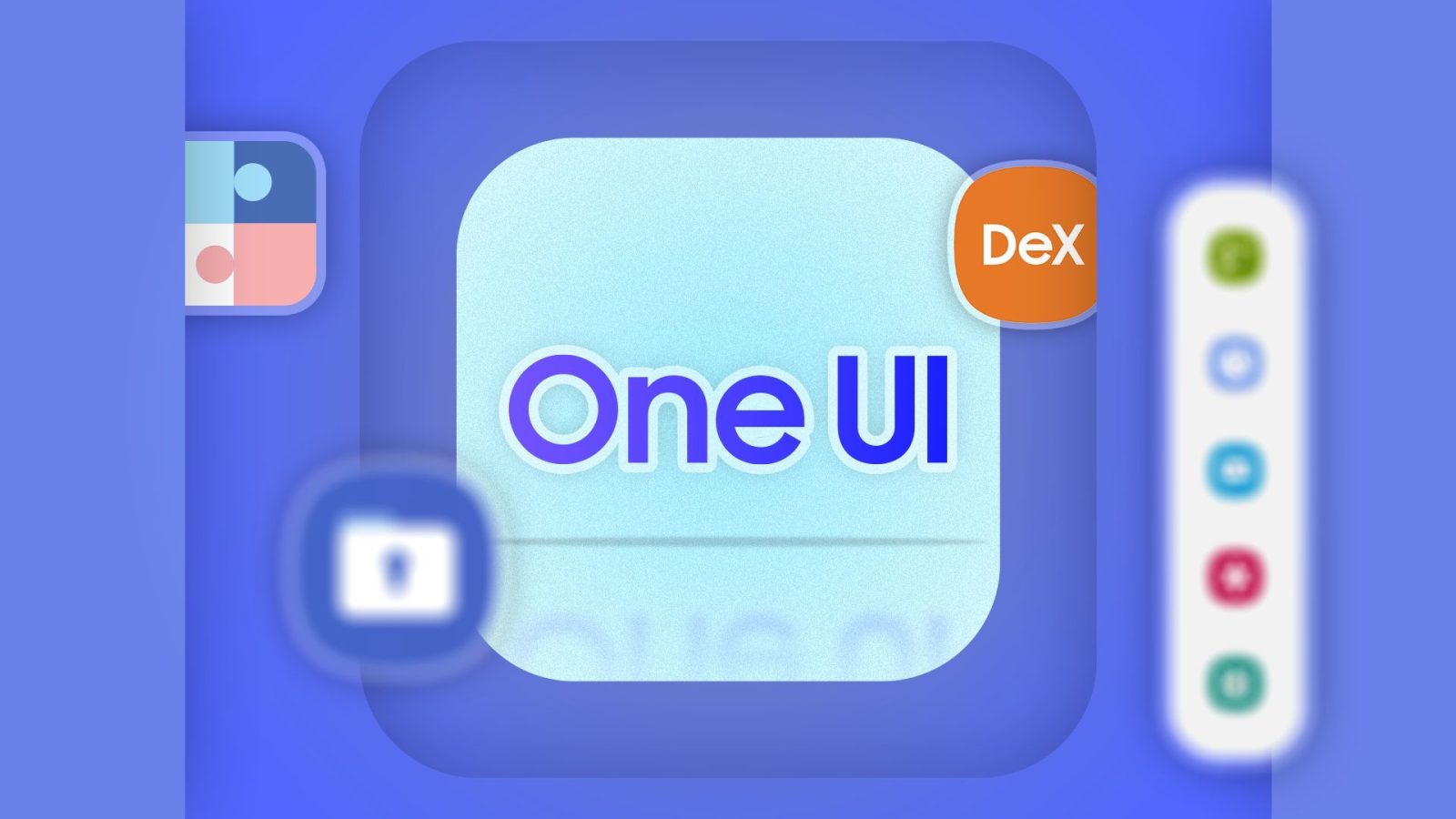
Leave a Reply