People have different opinions about what Android features they can’t live without on the phones they use every day. While the answer may not be the same for everyone, the deciding factor is how frequently you use it to do something important or fun. In many cases, users fail to identify whether a feature does more harm than good, leading them to leave everything to default.
Some Android features remain underrated because users don’t realize the need for those features. Android phone makers are partly to blame for not explaining and promoting features. Here are our top five underrated Android features you may not know about.
Related
5 Notifications history
Ignored an important notification? No need to worry
You don’t need to turn on notifications for every app installed on your phone. However, you can’t take advantage of the notification panel and check notifications from the apps you granted permission, especially when you have too many. You might also accidentally swipe notifications before realizing their importance. There is a way out. Those notifications stay on your phone for some time after you dismiss them.
Those notifications are available on the Notification history page in your phone’s Settings app. It lists the notifications you dismissed recently, as well as the ones you received in the last 24 hours. This is available on all smartphones running Android 13 or above, but it isn’t turned on by default on every model. You might need to enable it manually if you use a Motorola phone. It’s enabled by default on Samsung Galaxy phones.
The Notification history feature doesn’t give you unlimited time to act. After dismissing a notification, you have up to 24 hours to learn about what you missed. Visit this page every day to make sure you haven’t missed anything important.
Related
4 Animation speed
Make your Android phone feel faster
Every smartphone slows down over time, and multiple factors are behind this. While you can’t control most things that lead to the slowdown, you can make your phone feel slightly faster by speeding up animations on your Android phone.
This isn’t enabled by default, regardless of the model you use. You’ll go through a few steps to change the animation scale and speed up your phone. The first step is to enable the Developers options by tapping the Build number in Settings, going to About phone, and tapping Software information seven times.
Your Android phone is now ready to let you change three key animation settings: Window animation scale, Transition animation scale, and Animator duration scale. The default value for these options is 1x, which you can change to 0.5x by tapping them to make the animation feel faster. The lower the value, the faster your phone will feel.
Related
3 Double press the physical power button
You don’t have to unlock your phone to use it
Have you ever missed the opportunity to capture a beautiful ephemeral moment through your phone camera? I felt it numerous times because I didn’t know about the magical power of my phone’s physical power button.
In addition to turning your phone on or off, the physical power button launches an app when you double press it, regardless of whether your phone is locked or unlocked. You can also program the power key to choose the app to open upon double pressing.
While it’s not a core Android feature, you’ll find it on most popular phones, including Samsung Galaxy, Google Pixel, Motorola, Xiaomi, and more. However, not all models allow you to choose apps to open by double pressing the physical power button.
If it’s a Motorola handset, the physical button can only open the camera app or do nothing. Samsung Galaxy phones can open any app you assign to the power button. If you have a Galaxy handset, go to your phone Settings, type Double Press, and tap it to choose the app you want the power button to open.
2 Battery protection
Keep your phone battery healthy for a long time
Battery health matters because it can influence the longevity of your phone. While you can’t stop the degradation of the lithium-ion batteries, you can slow it down by following a healthy charging habit. If you don’t know how to do it correctly, your phone can take care of it if you tell it to.
The best way to ensure the battery remains healthy for a long time is to stop charging it before it reaches 100%. Most Android handsets allow you to stop charging at 80%, but that means losing a significant amount of screen on time. In that case, stop the charging at 90% or 95% instead of 80%, though not every Android phone offers you this level of flexibility.
This battery health feature is known by different names, depending on the Android phone you use. In Galaxy handsets, it’s known as Battery protection, which you can find in Settings > Battery. It’s known as Charging optimization in Google Pixel phones and Overcharge protection in Motorola phones. No matter what you use, you’ll find it in the battery settings.
1 Notifications in pop-up or split-screen view
Multitask like a pro
A simple tap on the notifications opens the respective app, but you temporarily lose access to whatever you were working on previously. You can avoid this by opening the app notification in a small movable window and never losing sight of your current work.
Instead of tapping the notification, drag it down and then take it towards the middle to open it in a pop-up view. It occupies the middle of the screen. If this feels odd, launch two apps on top of each other in split-screen view by tapping and holding and then dragging them up or down.
The pop-up view is useful when you need to take quick actions, such as replying to emails, while the split-screen view is helpful when you need to use both apps simultaneously for a few minutes. However, running two apps simultaneously impacts your phone’s battery life, especially if they are resource-intensive.
Related
10 essential Android features to maximize your productivity
We explore 10 Android features that are essential for fine-tuning your productivity, from home and office, to sleep time
Android is a sea of features – keep exploring
For an operating system as feature-rich as Android, it can be challenging to find what you need. However, this shouldn’t discourage you from exploring your phone settings. It’s the best place to find solutions to most of the issues you might have with Android.
For those who recently switched from iOS to Android, this is when you have the maximum appetite for a deep dive into the Settings. Use your curious mind and dig deep into the Settings app and try everything you feel is exciting and useful.
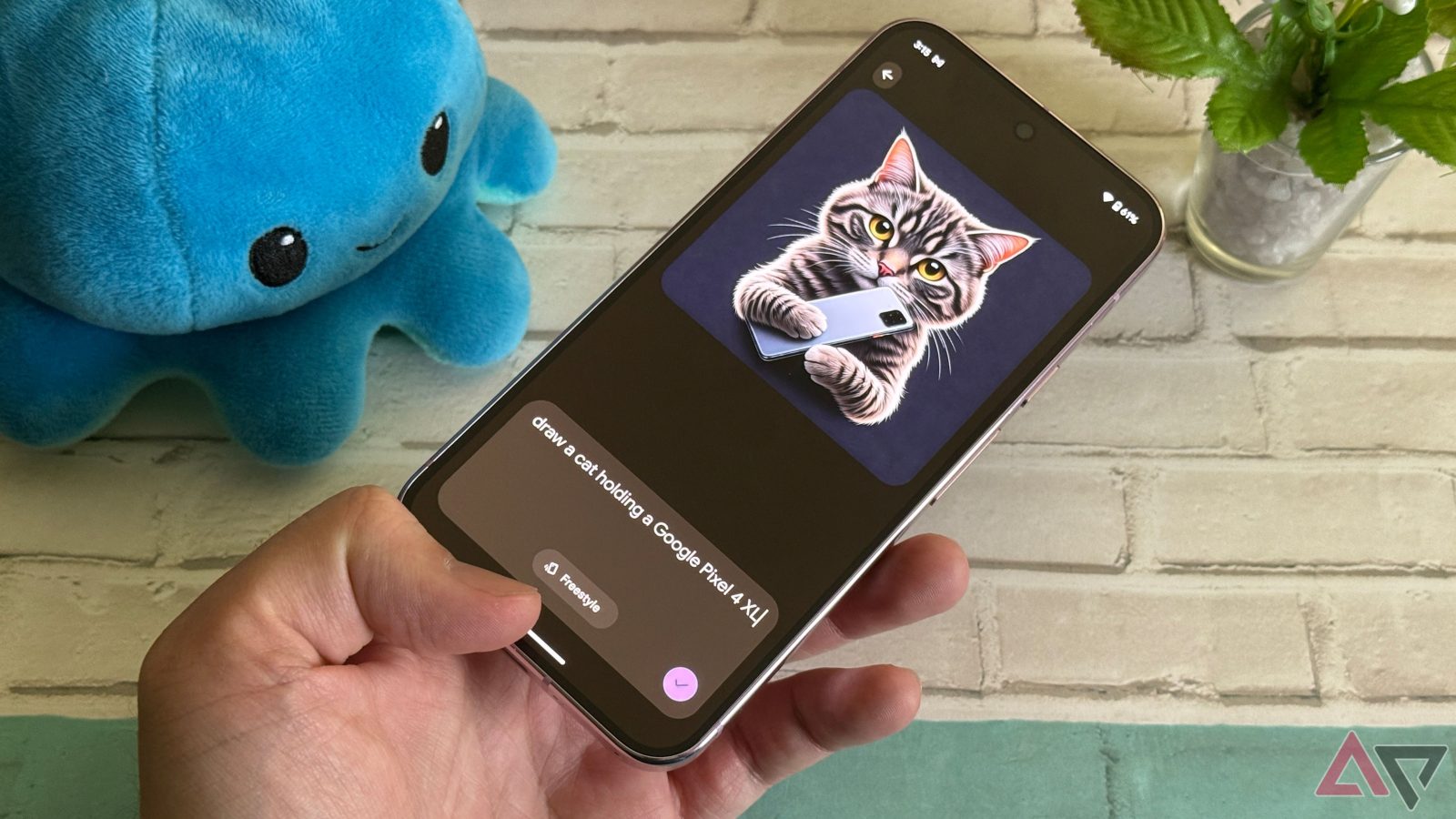
Leave a Reply